Multi-Factor Authenticator App Setup
As part of our efforts to continuously improve the security of our services, we are enhancing your account with Multi-Factor Authentication (“MFA”). Using an authenticator app is simple, free, secure, and is now the most recommended type of MFA.
Enable MFA with an Authenticator App
Here are the steps to set up an authenticator app:
-
Choose your authenticator app.
Search and download your preferred authenticator app from your mobile device’s app store (Google Play Store for Android or Apple App Store for iOS). There are a few different options to choose. Here, we are using the Okta Verify app as an example.
Note: If you already have an authenticator app, skip to step 4.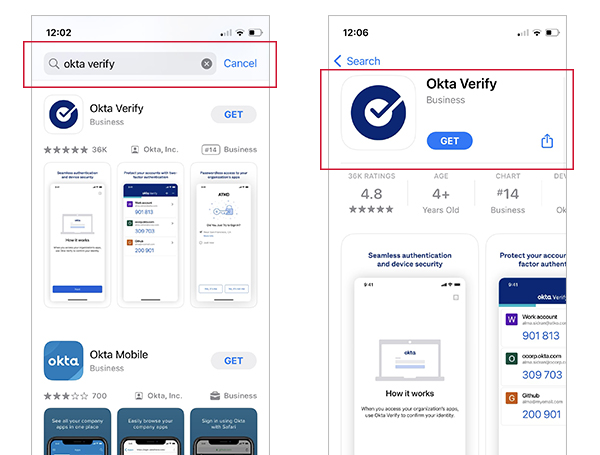
-
Open the Okta Verify app.
Tap “Get Started,” tap “Next,” then tap “Add Account.”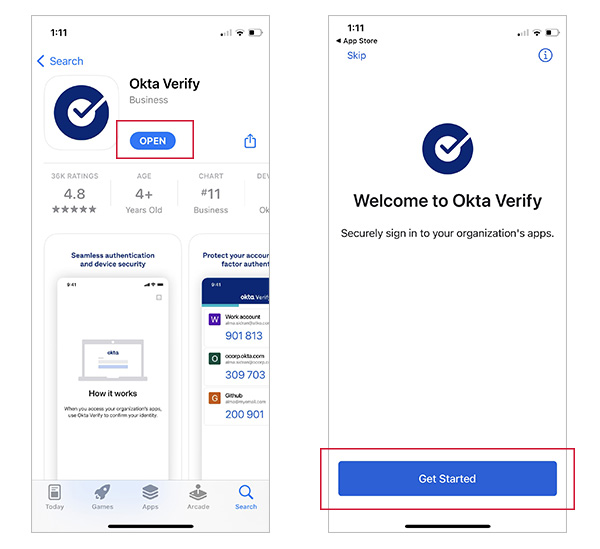
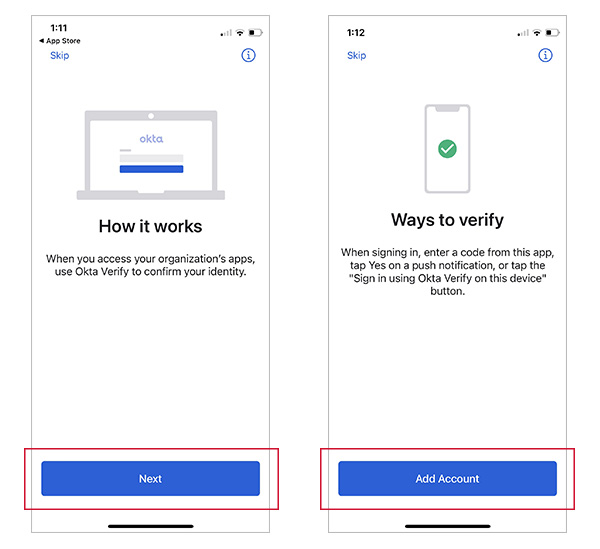
-
Add account.
On the next page, tap “Other” and then tap “Scan a QR Code.”
Tap “OK” to allow access to your camera. The Okta app will ask you to scan a QR code. Keep it at this state. Note: Access to your camera is only used to set up Okta by scanning a QR code.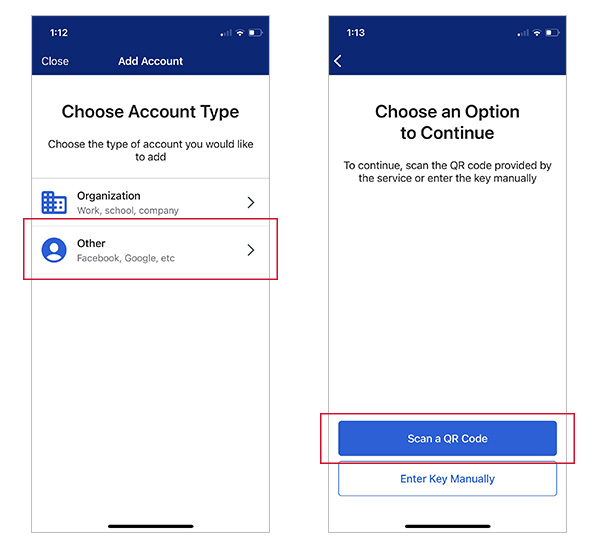
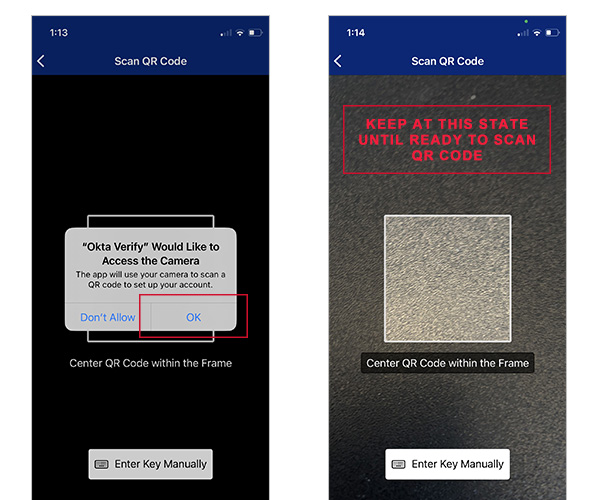
-
Request a QR code from your client portal account.
Login to your Robbins Geller client portal account here to obtain the QR code.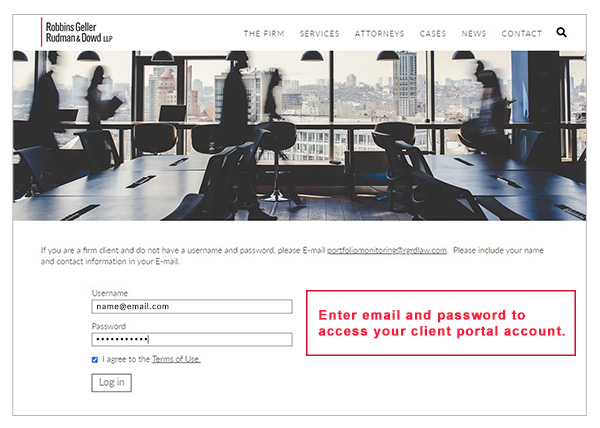
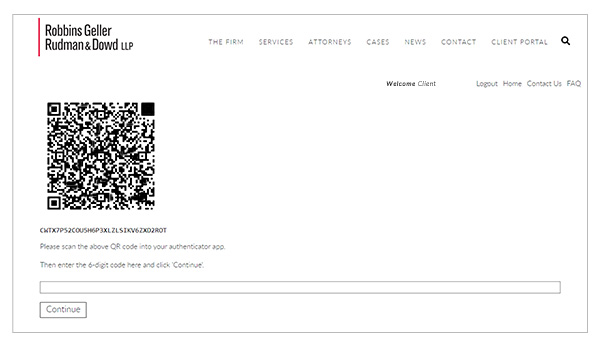
-
Scan the QR code with the authenticator app.
Return to the Okta Verify app on your mobile phone and scan the QR code by pointing your mobile camera to the QR code shown on your computer screen. When the app reads the code, it will automatically go to a new page that says “Account Added.” Tap “Done.”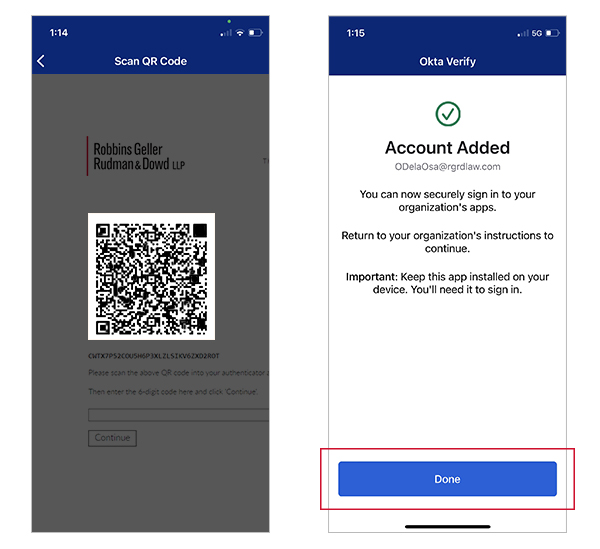
-
MFA setup is complete.
At this stage, you have enabled the Multi-Factor Authentication feature. -
Type in the 6-digit code.
To continue accessing your client portal account, type in the 6-digit code that you see on your Okta Verify app. Note: This 6-digit code is unique and changes every 30 seconds. The bar running across the top of the app interface is the 30-second indicator.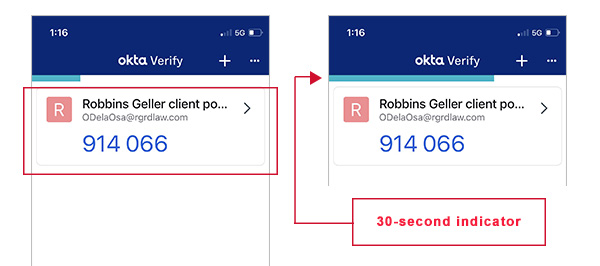
For all future login attempts, you will be prompted to enter a 6-digit code, which can be retrieved from the Okta Verify app.
We thank you for your cooperation. If you have any questions, please reach out to PortfolioMonitoring@rgrdlaw.com.